How to edit content manually in the Transcy app?
Troubleshooting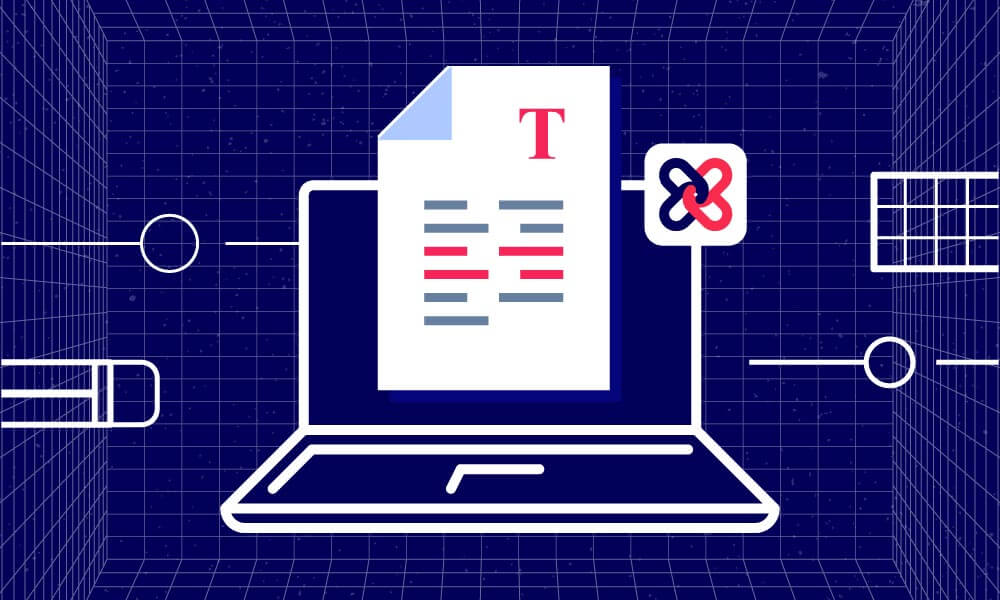
Your business has an excellent product and service and you use Transcy for a professional translation agency to translate your store’s content into other languages.
Even so, if you are not properly editing your text, you may not be conveying your message effectively.
In this article, we will show you how to edit content manually for a better version in the Transcy app.
You can easily replace/edit your translation content for any pages/ elements in your store by:
- Clicking on Translation > Manage Translation > Edit translation
- Choose the page/element you want to edit.
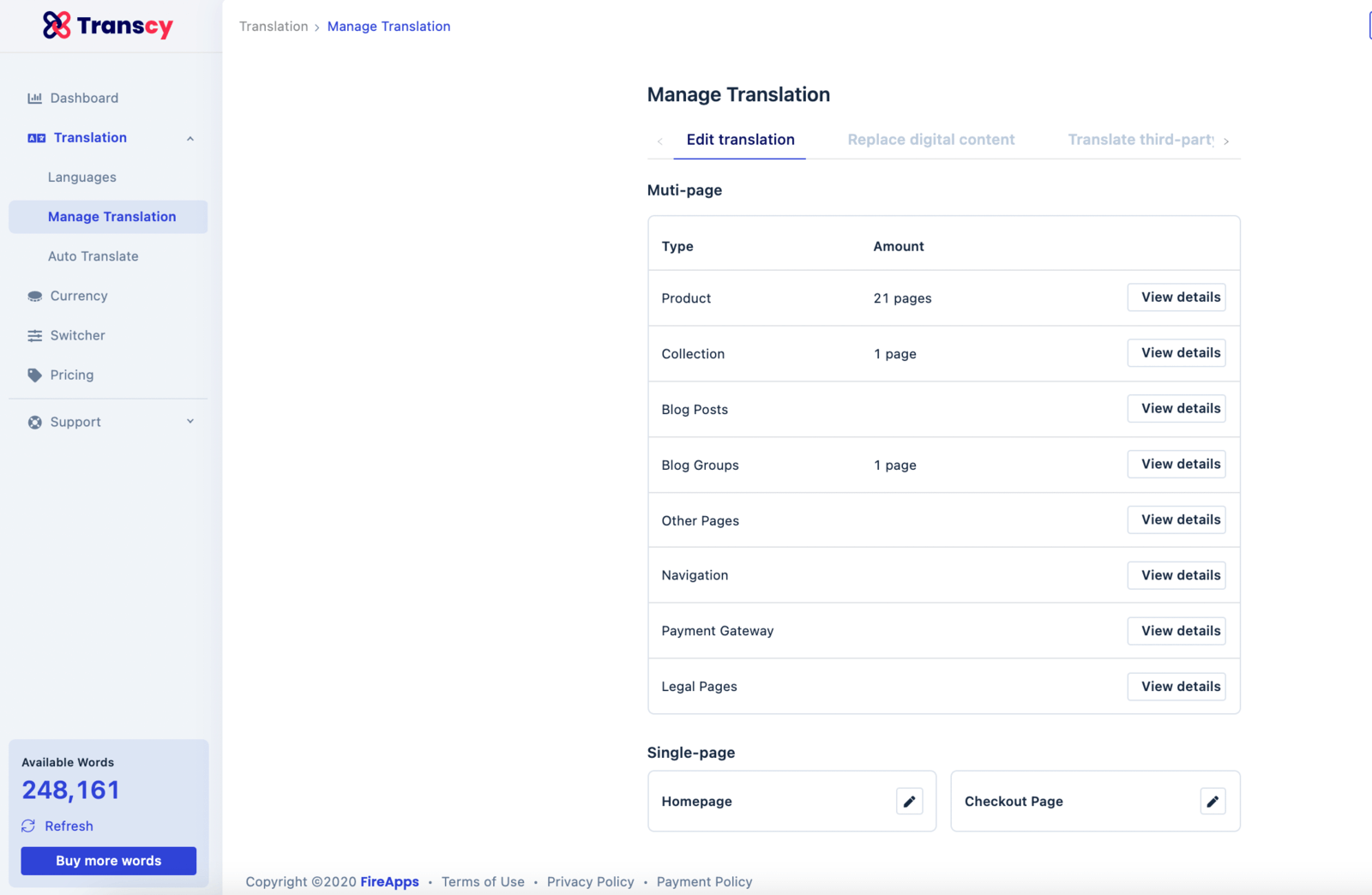
SO, HOW TO VIEW AND EDIT TRANSLATED CONTENT
In each page/element, you can easily check all statuses.
- There are 4 translation statuses you may see, and you can click on the Status tab to sort them, including Update needed, Untranslated, Translated, Translating.
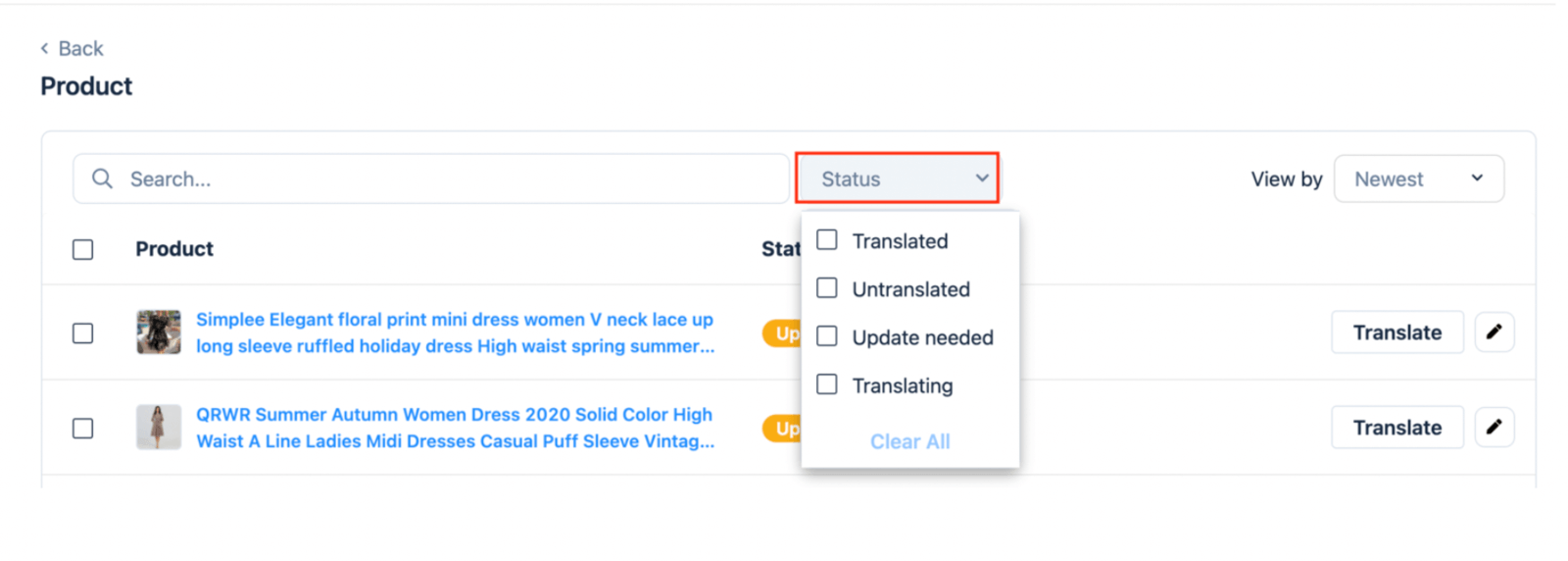
By clicking on the pencil icon or the product name, you can edit translated content on any specific product page.
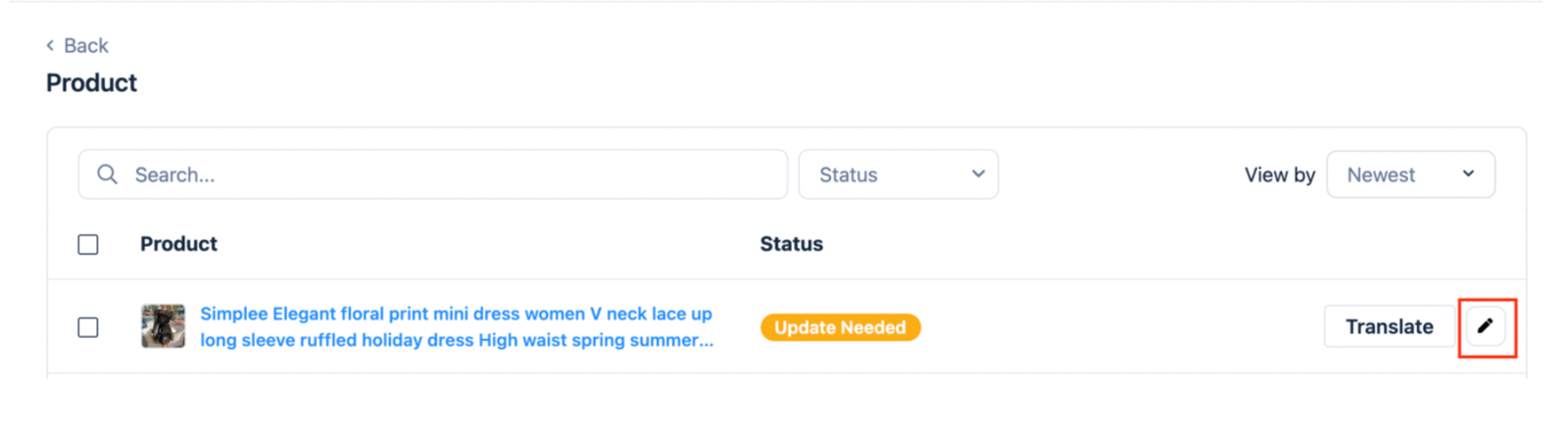
Then select any element and language that you wish to modify > Edit the content in the target translation section on the right side as desired > Save
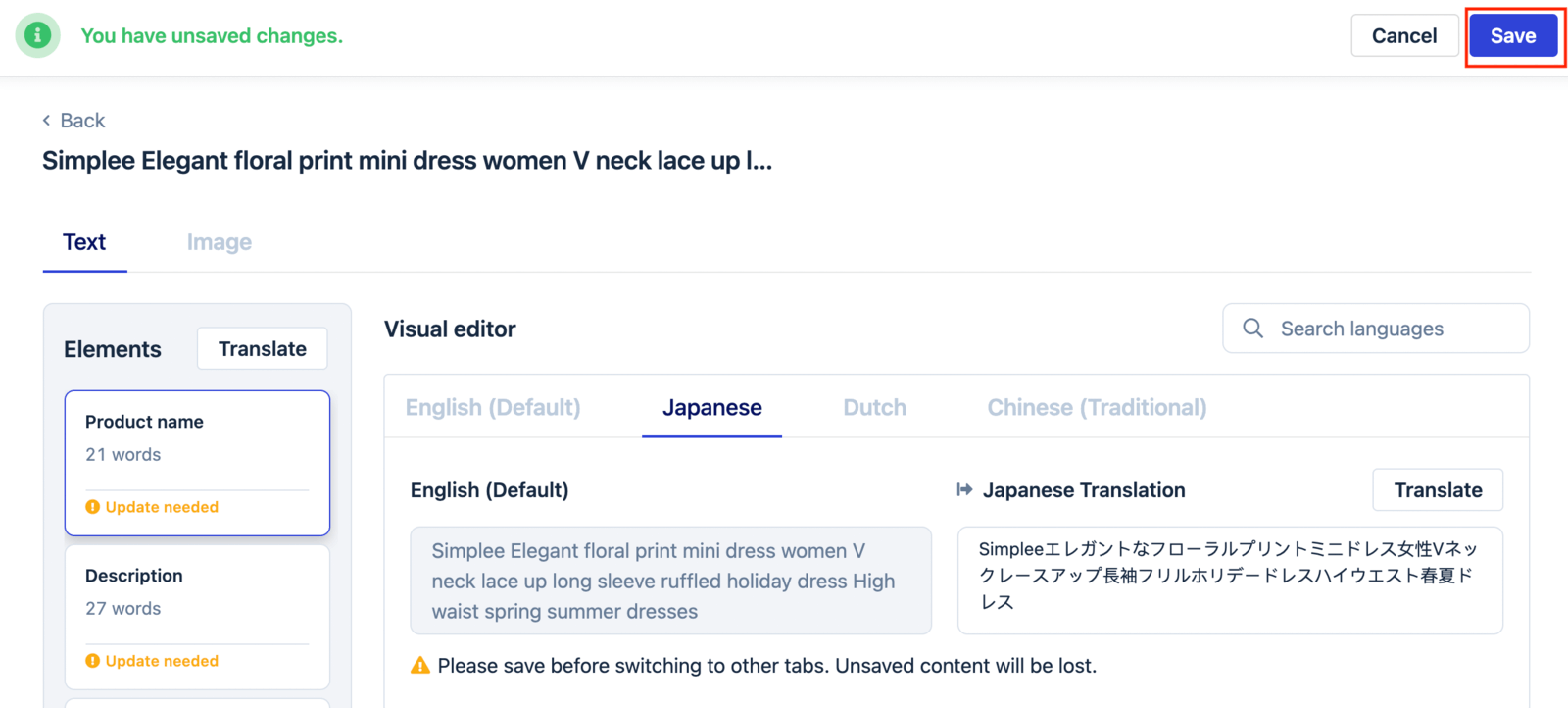
OR you could translate any content you want again > select Translate > Before translating, preview all element options (you can check or uncheck any options you want) > Translate Page.
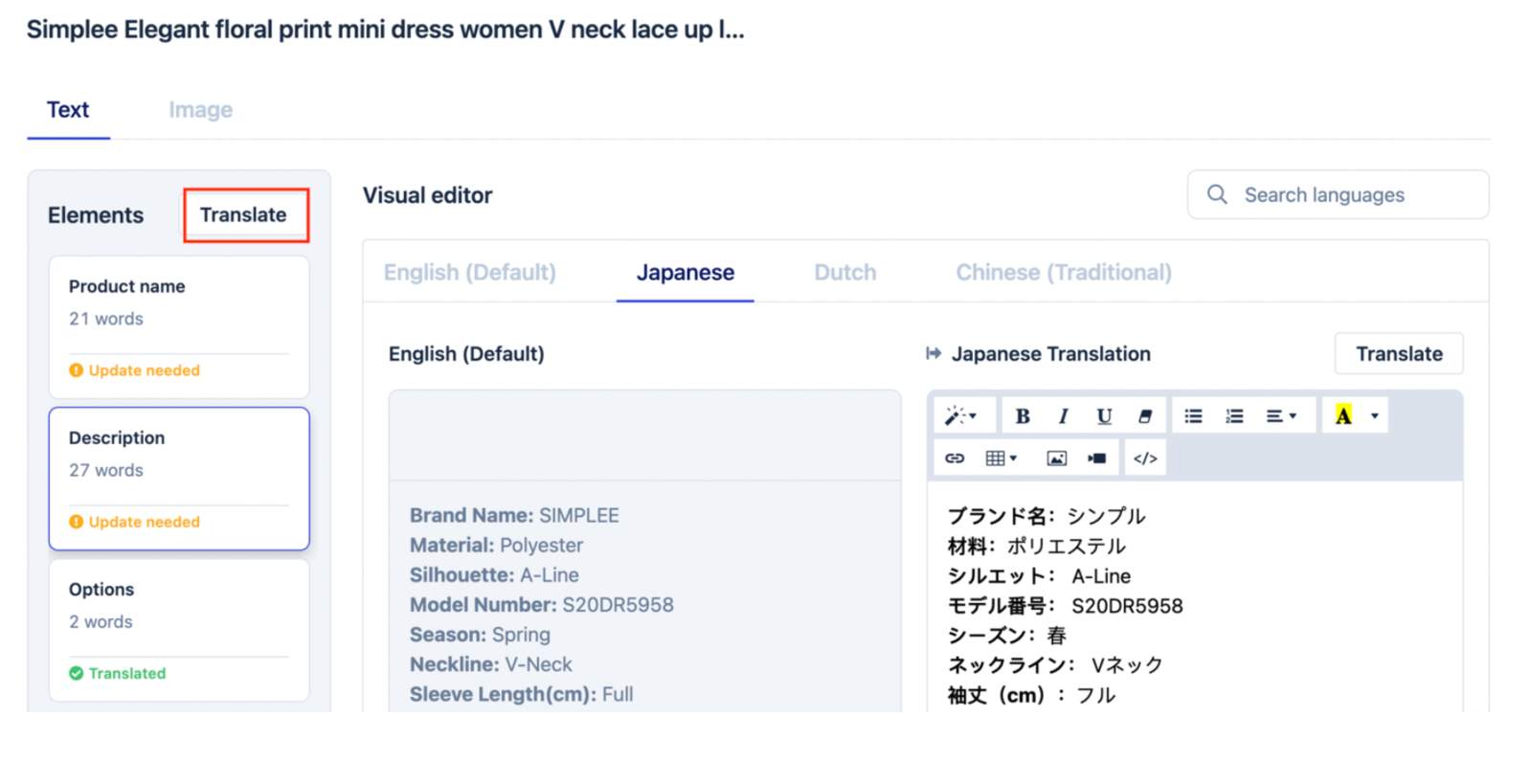
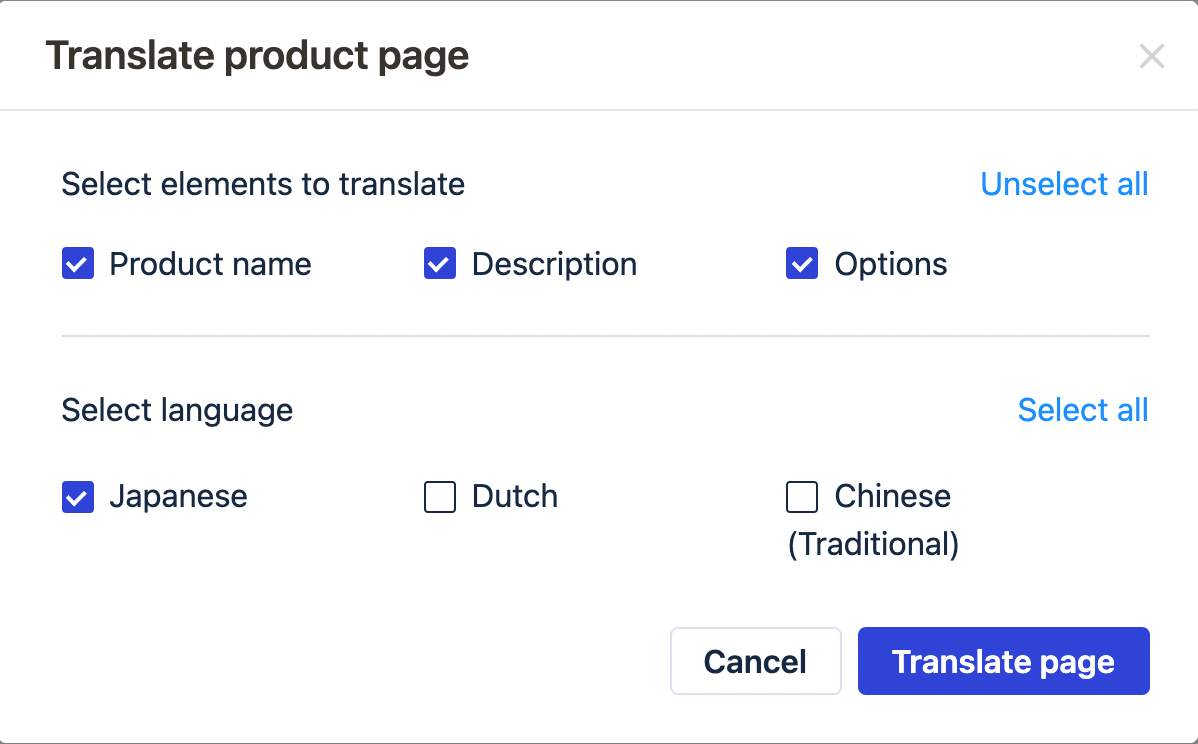
Then return to your product page, select a language on Switcher, and view the results.
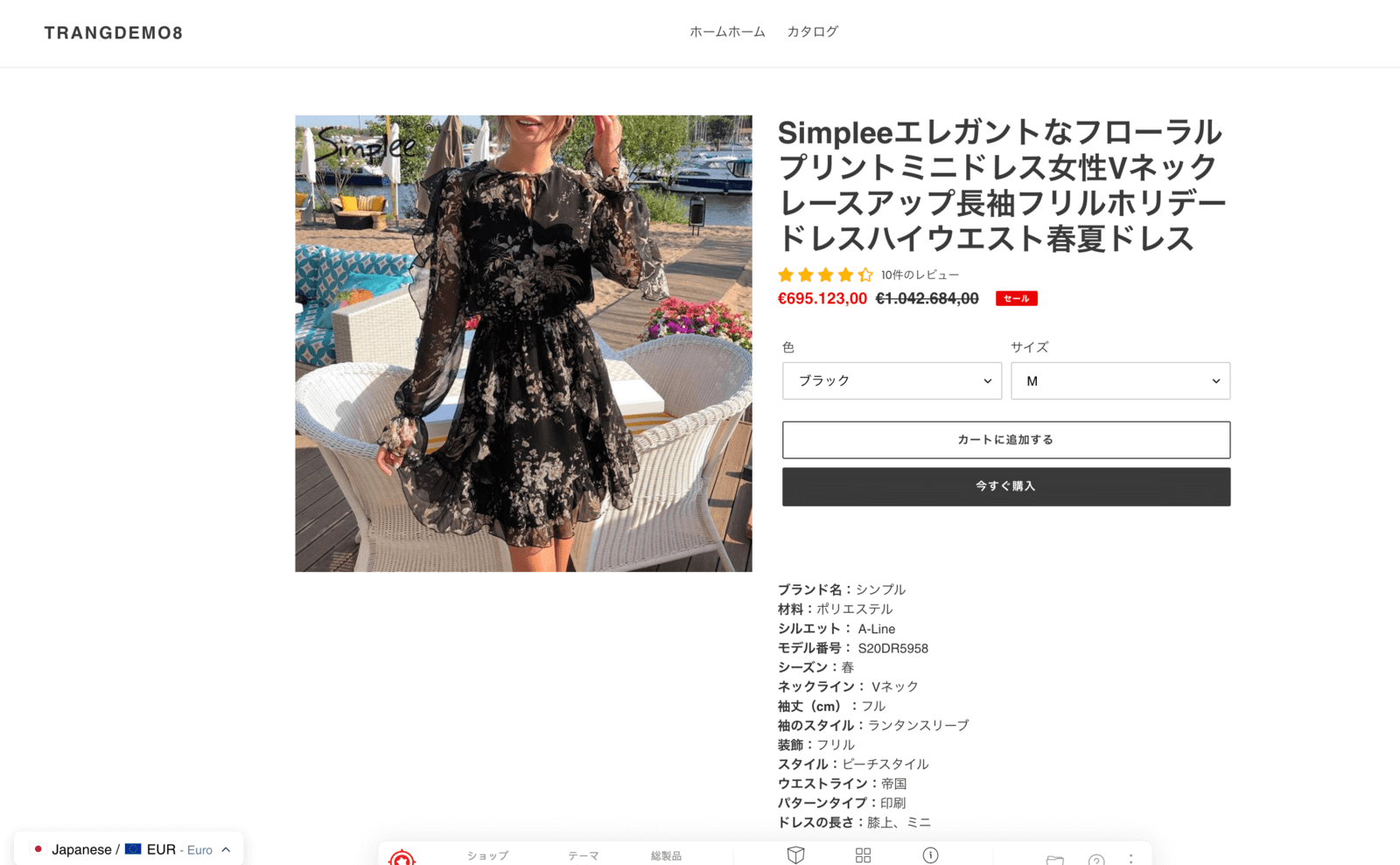
That’s all there is to it. I hope you have a pleasant experience with it and enjoy the app.
Transcy - The ideal localization solution for all size businesses
Transcy is the most efficient way to assist you in multilingually translating your whole Shopify store content and converting your local currencies in order to provide localized experiences, increase sales, and scale globally.
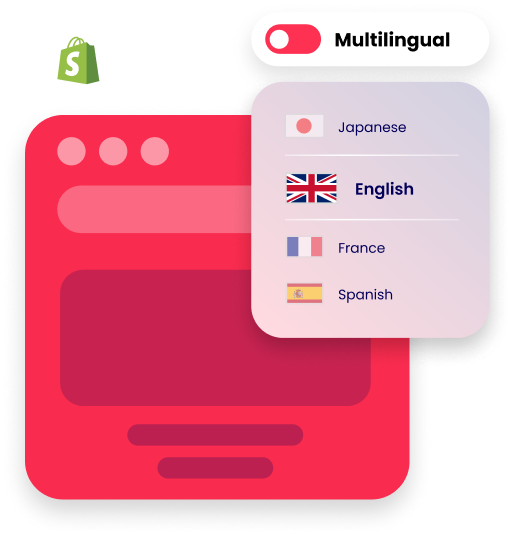
Let’s find out more about the world of e-commerce here https://fireapps.io/
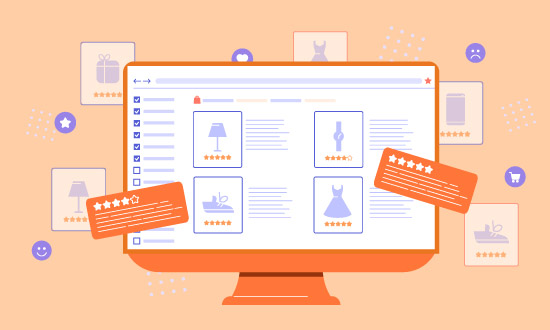
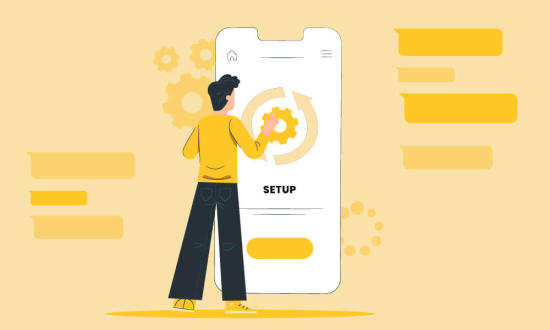
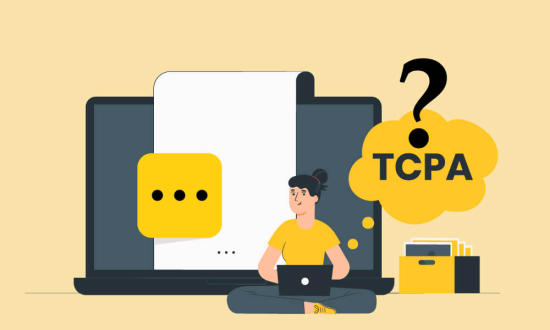
Leave a Reply