Boost Holiday Sales with Powerful Email, SMS, and Discount features
eCommerce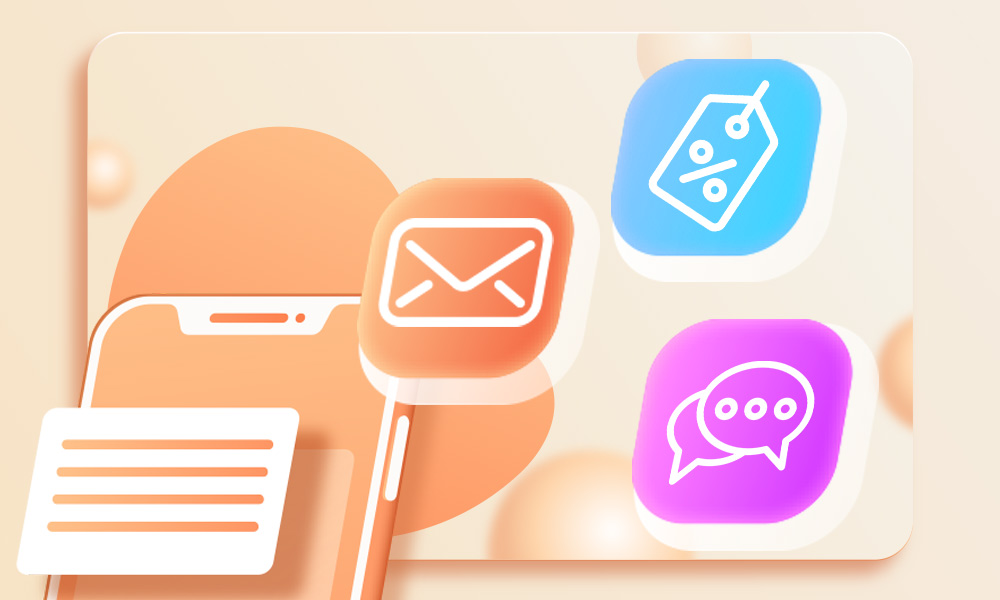
It is difficult to predict how the COVID-19 will affect customers’ shopping this holiday season. NRF says 2020 holiday online sales are about $218.4 billion, up from $168.7 billion compare with 2019. Thus, these are huge opportunities to boost holiday sales that business owners cannot ignore. Let’s check upcoming holidays:
- Labor Day: October 6
- Halloween: October 31
- Thanksgiving: November 25
- Black Friday: November 26
- Cyber Monday: November 29
- Free Shipping Day: December 14
- Christmas: December 25
It is now clear that reviews and ratings are a necessary part of the online shopping experience. Moreover, they influence purchasing decisions. Therefore, how do you make your customers happy to leave you quality reviews? Read on to learn 3 powerful features, including Email, SMS, and Discount that encourage customers to review and help increase revenue during holidays.
#1: Email Request Reviews feature
Most business owners take this approach. According to the Northwestern study, up to 80% of the reviews come from post-purchase emails.
Start your Shopify 14-day trial with FireApps
Did you know Shopify is now accounting for 20% of the e-commerce business.
Over 2200 merchants open their Shopify store everyday and 50% of them have a repeat purchase. Join them today!

Ali Reviews makes the email review request process easier. You can customize and send emails automatically by scheduling sending based on personal estimates. You can also create blocklists for specific customers or products. Once emailed, this feature allows you to track the journey of your request review emails.
How to use the Email Request Reviews feature?
To set up the Email campaign, please follow these steps:
Step 1: Enable email campaign
Go to Collect reviews –> Request via Email –> turn on the Email campaign
Note: This feature only works with orders which are fulfilled after you Save the settings
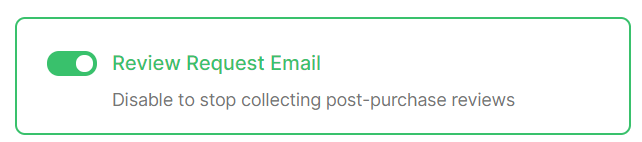
Step 2: Schedule email timing
There’s a saying that time is everything. Many merchants make the mistake of sending a request review immediately after an online transaction step. It’s illogical and uncomfortable.
You need to schedule to send the Email Request Reviews after customers receive their orders. And ensure they have sufficient time to experience it.
If you sell something like outdoor equipment or home appliances, customers will be ready to share reviews once you send a review request email after one or two weeks.
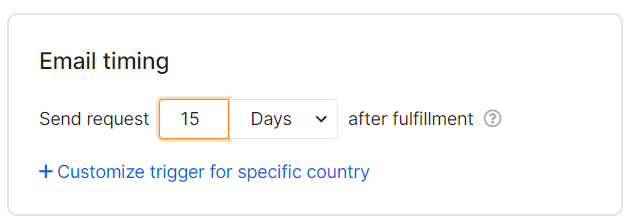
Step 3: Compose Email & Advanced customize
Do you know the more words you put in an email request review, the less ability a customer will submit a review? Hence, you should keep your review request content short but still sufficiently compelling.
In addition, for customers to instantly recognize you, do not forget to provide a related email name, add a shop name, images of products customer buys, and banners. With Ali Reviews, you can customize your email till you are satisfied.
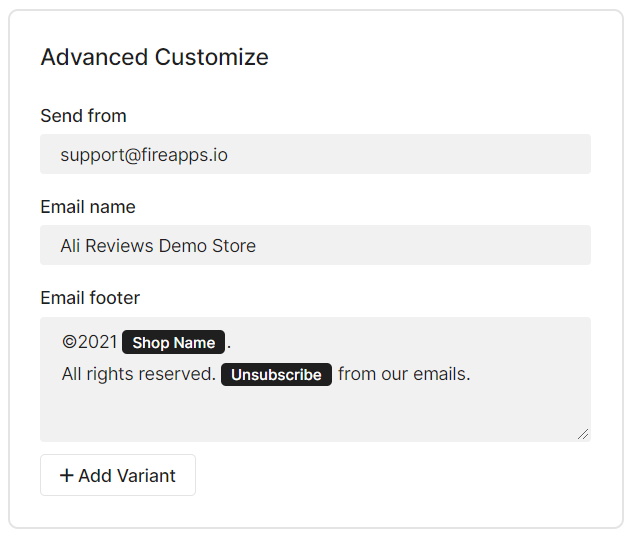
Step 4: Prepare blocklist
For some reason, while you do not want to send an email request review to the buyer(s) and/or for the product(s), you can add the Users’ email address or the product name on the Blocklist section.
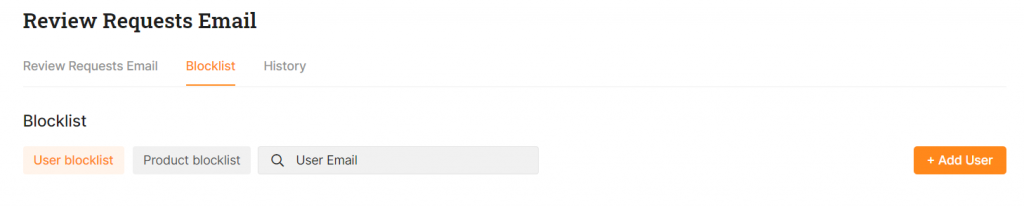
Step 5: Check history
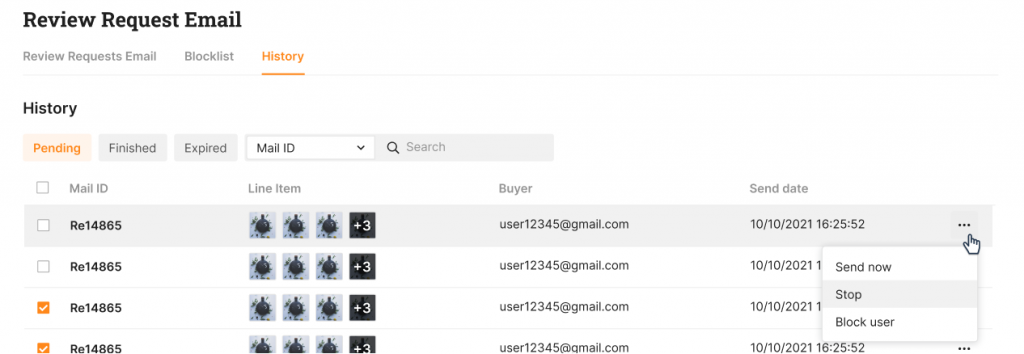
- Email campaign won’t work for all the orders that have been purchased before your configuration. You can send the email manually if you want.
- To follow the status of your email. Check our guide for better understanding.
- If you turn off the button “Start Email Schedule,” the planned mails called Pending Mails would not be affected. For making it clear, the current pending email will be sent even if you turn off the button “Start Email Schedule.” So if you do not want to send them, please go to Email History to stop the Pending mails.
Email templates to copy
Email request review example #1
Dear customer,
Thank you for your recent purchase.
We will be forever grateful if you submit a review ❤.
Email request review example #2
Dear valued customer!
Positive reviews from awesome customers like you help others to feel confident about choosing [shop name]. Could you spare some seconds to share your experiences?
We will be forever grateful. Thank you in advance for helping us out!
Email request review example #3
Dear customers,
Thank you for your recent purchase. We hope you love it! If you do, would you consider leaving an online review? This helps us to continue providing great products and helps potential buyers to make confident decisions.
Thank you so much in advance for your review.
#2: SMS Review Request feature
Sending an SMS review request for your holiday outreach this year can provide a chance to increase holiday sales and inspire customers to visit your store.
How to use the SMS Review Request feature?
Since this may be your first time using this feature, we have prepared a detailed step-by-step article covering the benefits of sending a review request via SMS to you. Let’s check this article: Turn on the new SMS Review Request feature in Ali Reviews.
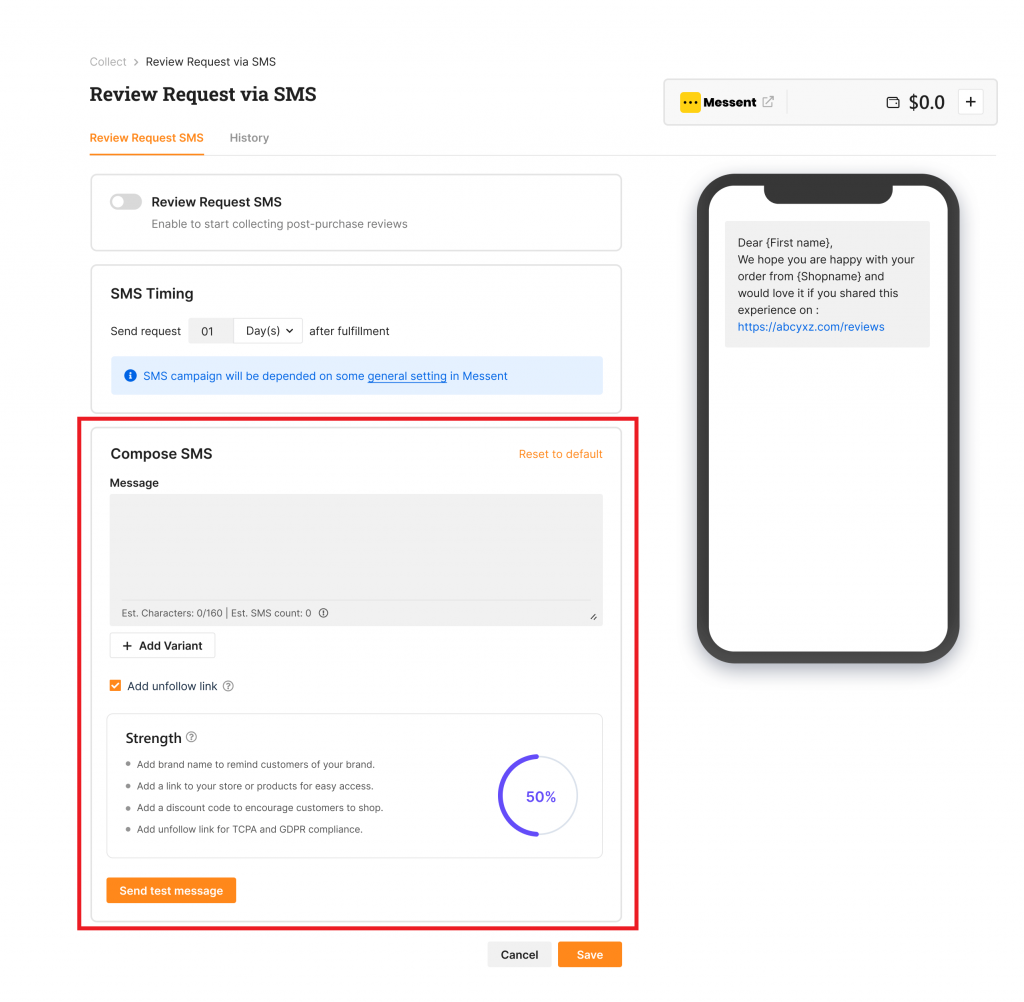
SMS templates to copy
SMS review request example #1
Hi {First name}, how do you like your order? Tell us at {link}. Don’t forget to check your Halloween coupons!
SMS review request example #2
Hi {Name}, thanks for your love! Would you be interested in sharing your experience in a review: {Link}? We also give you a 50% off Christmas treat!
SMS review request example #3
Hey {Name}. Could you leave us a review at {Link}? We’re grateful you choose {Shop name}! Also, we’re having a 70% off sales for Black Friday!
#3: Discount feature
Ali Reviews created a Discount feature to motivate your customers to leave product reviews by rewarding points for these actions.
Our Discount feature is loaded with tried-and-true techniques for running discounts automatically. When used correctly, it will result in increased sales, repeat customers, and improved consumer loyalty. Especially compelling to boost holiday sales.
Customers get a discount coupon that you set up after they leave a product review. The system will automatically send that discount coupon to them via email. Currently, we offer three types of discounts, % and amount, free shipping, and buy X get Y.
How to use the Discount feature?
You can find this feature on Show reviews → Discount options
Step 1: Turn on the Discount widget to display it on your storefront
Step 2: Choose the Discount and set conditions to apply it (for all reviews or reviews with photos).
Note: Discounts are created from your Shopify admin
Step 3: Customize the content of the Discount widget
The Discount widget will show on the Review box section on the Product page after the settings are saved.
After the customer write the review (match the condition you set), it will show Thank you for a message with the Discount code.
Note: If you also enable the Request reviews via Email and SMS, after the customer leaves the review, they will also receive the discount code.
When planning holiday marketing campaigns, keep three essential features in mind: Email, SMS, and Discount to collect and encourage customers to post more fantastic reviews. A store that cares about and appreciates its customers’ contributions will receive customer attention and love, whether on holidays or other days.
Let’s find out more about the world of e-commerce here Fireapps
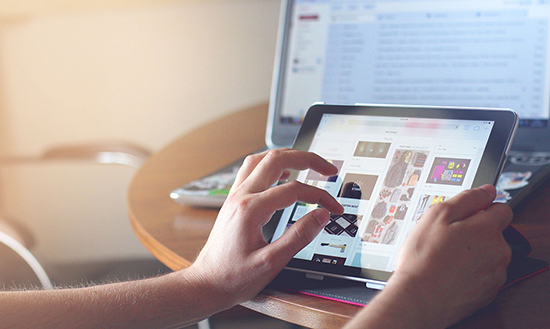

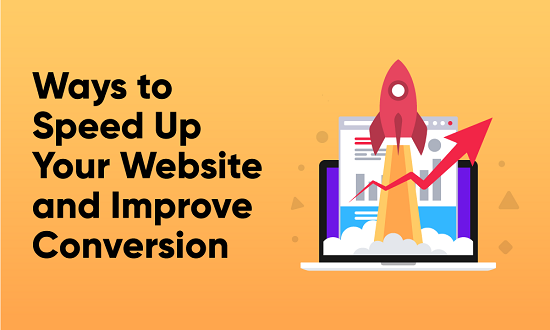
Leave a Reply